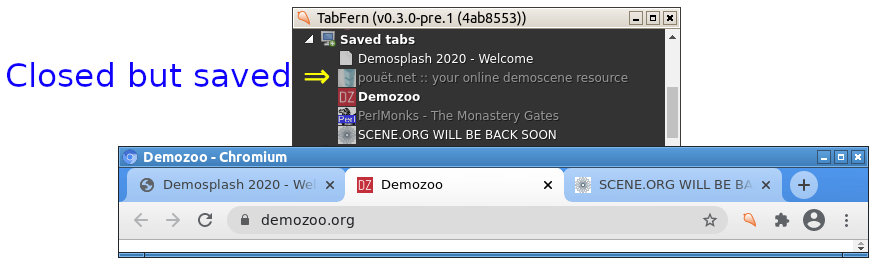
My TabFern tab-management Chrome extension is ready for its next great leap and I need your help! For years, TabFern has been all-or-nothing: all the tabs in a window are open, or none of them are. Prerelease version 0.3.0-pre.1 removes that limitation. If the instructions below are your speed, or you already know how to load unpacked Chrome extensions, would you please install TabFern 0.3.0-pre.1 and let me know how it works for you? Please report problems through the GitHub issues page. Once this release has had some testing, I will roll it out to the over 1,000 users of TabFern! Thanks very much for your help, and for using TabFern!
(Reminder: as always — and especially when testing prereleases — backup early and often! TabFern comes with no warranty of any kind!)
Installing
- Download the zip from here.
- Unzip it into a directory of your choice.
- In Chrome, go to
chrome://extensions. - Turn on the toggle in the upper-right that says “Developer mode”.
- Near the top left, click “Load unpacked”.
- Navigate to the directory where you unzipped the extension and hit OK. (There’s no specific file to select — just go into the unzip location and then hit OK.)
- That’s it! The TabFern popup window and the help window will open up.